Change the default settings for saving documents via this menu item.
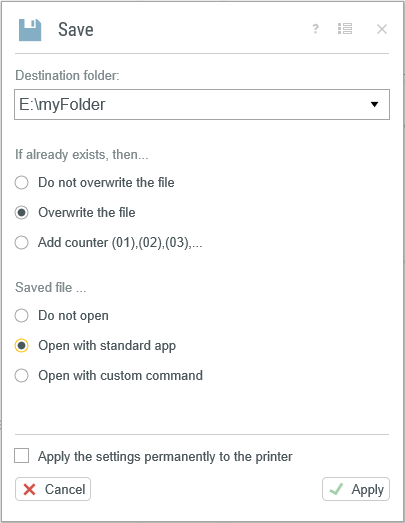
Save-Settings
File path and save options
In addition to the directory where the document will be saved, you can also specify what should happen if a document with the same file name already exists at the storage location.
There are three options:
•“Do not overwrite file”: the process is cancelled.
•“Overwrite file”: the file is overwritten without prior confirmation.
•“Add version number”: the new file is saved with an automatic sequential number in the file name.
After saving
Finally, you can also specify what should happen after file was saved successfully.
Here too, you have three options:
•“Don’t open”: nothing happens after the file is successfully saved.
•“Open with standard app”: the file is opened in the default PDF application (e.g. Adobe Reader) directly after saving.
•“Process with command line”: you can call up the generated file via command line to transfer it to another application. Enter the name (path+name) of the current document, e.g. “YourApplication.exe %1” via the variable %1.
Miscellaneous
Clicking the Multi Start icon ![]() activates saving for Multi Start processing.
activates saving for Multi Start processing.
Use the option “Save settings permanently” to permanently save your changes. The changes will apply only to the current document if this option is not activated.