You change the default settings for sending documents by email via this menu item.
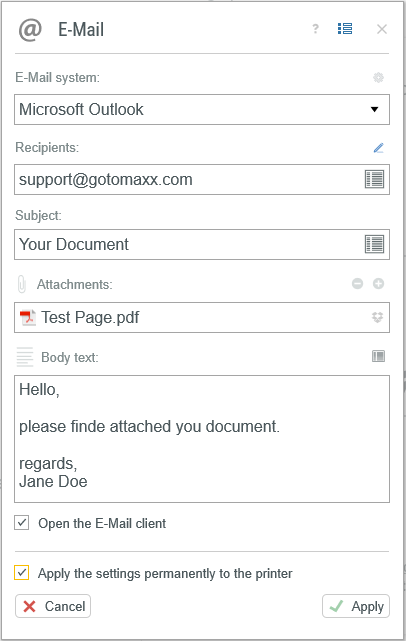
Email Settings
Email client and email recipient
Select the email client to use for sending the document via “Email system”. Selecting "Standard MAPI” will result in the use of the default Windows email client.
You can alternatively use a SMTP profile instead of an email system if you have created one or more SMTP profiles (via the gotomaxx PDFMAILER SMT add-on).
Add the recipient’s email address under “Recipient”. Multiple email addresses must be separated with semicolons.
Clicking the Edit icon ![]() will allow you to add more addresses for CC and BCC.
will allow you to add more addresses for CC and BCC.
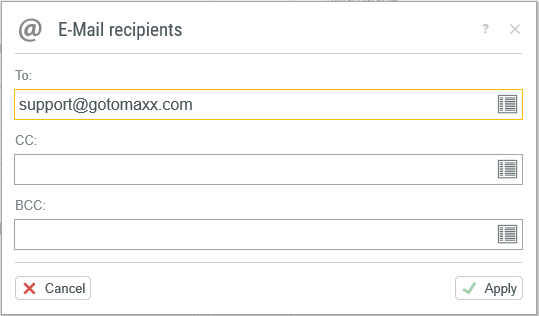
CC / BCC
Subject and email body
You can add your own subject line and email body, and specify more file attachments.
Simply click the plus icon ![]() and select the desired file.
and select the desired file.
If the file is too large to send via email, then you can mark the attachment for upload to Dropbox ![]() . The document is uploaded to your Dropbox account automatically and a relevant Dropbox link is inserted into the email. The recipient can click the link to download the document directly from your Dropbox .
. The document is uploaded to your Dropbox account automatically and a relevant Dropbox link is inserted into the email. The recipient can click the link to download the document directly from your Dropbox .
Using the option “Open email client” allows you to specify whether the email will be sent immediately or whether your email program should open before sending.
Miscellaneous
Click the Multi Start icon to ![]() activate sending by email for Multi Start processing.
activate sending by email for Multi Start processing.
Use the option “Save settings permanently” to permanently save your changes. The changes will apply only to the current document if this option is not activated.