Open the gotomaxx PDFMAILER Manager and access “Printer management” to activate a gotomaxx PDFMAILER printer.
Select the printer to be activated from the printer selection on the left and click the “Network sharing” button.
![]()
Here you can adjust all settings for sharing/distribution.
You will need an active sharing folder on your network or server before you can get started with network sharing.
All users must have read access to this folder, and you as the administrator must have full access.
Create individual folders for each printer if you want to share multiple PDFMAILERs.
Print server configuration
You will have to first create a share name for the printer if you want to share PDFMAILER with clients from a print server. The printer will later be visible under that name in the network environment.
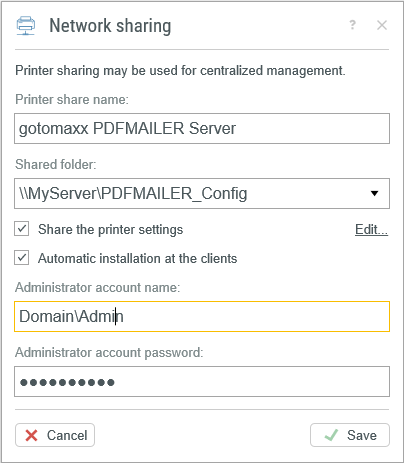
Networksharing
Select the previously created and activated folder via “Shared folder”. The UNC path must be applied (\\ServerName\Sharing). Activate the option “Settings are uploaded from the server”, so that all users receive the same settings specified by you. Use “Edit” to exclude specific settings from the distribution. Excluded settings are not applied from the server to the client and can be managed locally on the client.
Activate the option “Automatic installation” to allow an automatic installation of the required PDFMAILER software on the client on first use. Enter the user account and password for a domain user on the client who is authorised to perform the installation (usually the domain administrator).
Confirm the dialogue with “Save” to activate the printer directly for sharing and all settings and set-up files are saved in the specified directory.
Terminal server onfiguration
Create a sharing name for the printer if you want to share PDFMAILER with users via a terminal server. The printer will later be visible under that name in the network environment.
Select the folder you created and activated earlier via “Shared folder”. The UNC path must be applied (\\ServerName\Sharing). Activate the option “Settings are uploaded from the server”, so that all users receive the same settings specified by you.
Use “Edit” to exclude specific settings from the distribution. Excluded settings are not forwarded to the user from the server and can be managed individually by the user.
“Automatic installation” is not required when using a terminal server.
Confirming the dialogue with “Save” activates the printer directly for sharing and all settings are saved in the specified folder.
On the client
The activated gotomaxx PDFMAILER printer can now be connected manually on the clients, via group directive (with limitations) or via login script. When using the printer for the first time (e.g. when printing the first time), the gotomaxx PDFMAILER software will automatically reinstall itself (provided that “Automatic installation on clients” is activated on the server).