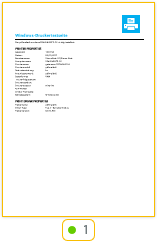The miniature view can be activated using the button ![]() on the bottom left edge of the preview.
on the bottom left edge of the preview.
![]()
The miniature view shows an overview of the pages in the opened document.
Move and delete pages
If you would like to change the sequence of the pages in your document, you can do so via drag and drop in the miniature view. Simply drag a page to another position in the document. Press the “Delete” key to remove a selected page from the document entirely.
Deactivate pages