A payment function will be added directly to the document opened in PDFMAILER once you have linked PDFMAILER to a payment provider. In future, clicking your preferred payment provider under “PDF Payment” will suffice to insert a payment function.
You will have to teach gotomaxx PDFMAILER how to recognise the payment information (invoice amount, purpose and delivery address) on your vouchers automatically for the first document created with a payment function. Click the field to the right of “Amount” on the payslip inserted in the preview. A number of values will be suggested to you. Select the relevant final amount from the list.
Then click the field to the right of “The money is for...” (purpose of your payment). Another list of suggested values will be displayed. Select the relevant values (voucher number, customer number, voucher date, etc.).
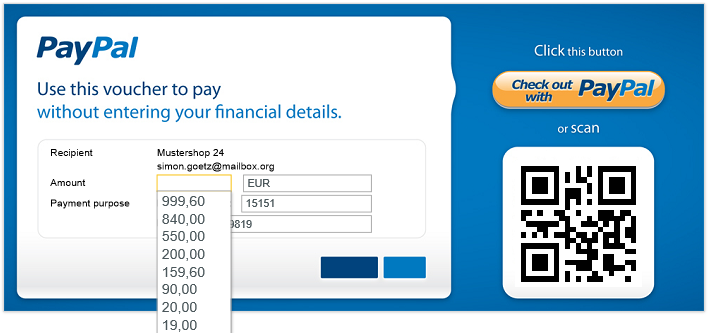
PDF-Payment with PayPal
Some payment providers require you to enter a delivery address. Click the first field “Name” in the lower area “Delivery address forwarding” (where available). A list of all addresses contained in your document will be displayed. Select the relevant delivery address.
gotomaxx PDFMAILER will remember these settings and automatically apply the values in the same layout for the next voucher.
Alternatively, you can also transfer the values via a control symbol .
You can additionally change the language of the payslip in the middle menu as needed. That means you can send vouchers to foreign customers as well. The languages offered vary depending on the payment provider.
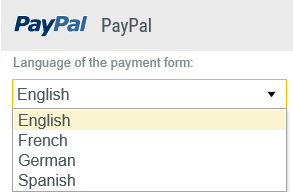
Language Selection
You can create a PDF as usual with gotomaxx PDFMAILER, once you have inserted the payment slip and all details have been read. The resulting PDF will now have an integrated payment function and can be used by the recipient as a convenient payment option.
The payment provider will notify via the usual channels (e.g. email) once a payment has been completed.