With gotomaxx PDFMAILER 6, you can send your mail automatically electronically via the gotomaxx Portal or as a classic postal letter. You need a free user account for the gotomaxx Portal to use this function. You can create an account here: gotomaxx.com/signup-portal.
You will be prompted to enter your account details for the gotomaxx Portal when you select the “Letter” action for the first time. Enter the email address and password for your gotomaxx Portal account.
gotomaxx PDFMAILER is now linked to your gotomaxx Portal account.
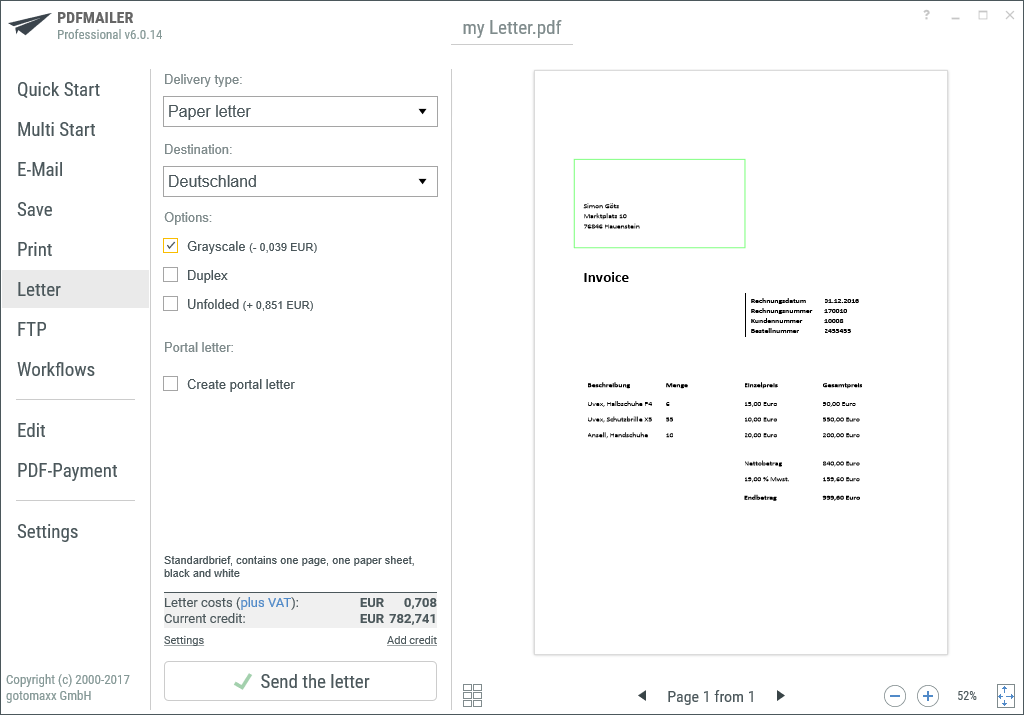
gotomaxx PDFMAILER Letter Action
Delivery type
Use “Delivery type” to select whether your letter will be sent as a classic paper letter or as an electronic letter via the portal.
A classic paper letter is printed after it is forwarded to the gotomaxx Portal and is then sent to the recipient by post. An electronic portal letter is sent to the recipient as a download link in an email via the gotomaxx Portal.
Paper letter
Select the destination country of the recipient via “Destination” when sending a paper letter. You can set the country automatically or forward it automatically via a command symbol .
Use “Options” to select the print options for the letter. Each letter is printed in colour by default. Select “Greyscale” if a black and white print suffices. Select “Duplex” to print on both sides of the paper.
Select “Unfolded” if the letter is to be sent in a C4 envelope (selected automatically for letter of more than 9 pages).
We offer a free electronic copy of the document with each letter sent by post. Simply activate the relevant option and enter the recipient’s email address.
The letter will then also be sent electronically as a download link via email.
The address must have the layout and position specified in our requirements for sending a paper letter. gotomaxx PDFMAILER shows the position of the address with an outline. The position of the address is fine if the outline is green. If the outline is red, the letter cannot be sent.
Portal letter
When sending a letter purely as a portal letter, you must enter the recipient’s email address and select the desired message template (these can be managed via the gotomaxx portal).
Portal letters can also be sent as email attachments via the option “PDF letter via email”.
PDF letter via email
Using the delivery type “PDF letter via email”, the letter from the portal is sent to the recipient as an email attachment. The letter is not saved in the portal and will not be available for download later. Select the message template “PDF letter via email”.
Miscellaneous
In the lower part of the window, you can see the net total cost of the current letter with applicable options (hover over the net price to see the gross price).
You can also see your current account balance.
Clicking the ![]() “Send letter” button sends the letter to the gotomaxx Portal where it is produced according to the settings and then sent. The Status menu offers information about the currently running action during processing.
“Send letter” button sends the letter to the gotomaxx Portal where it is produced according to the settings and then sent. The Status menu offers information about the currently running action during processing.
All data for automatic letter sending can be transferred via a control symbol .